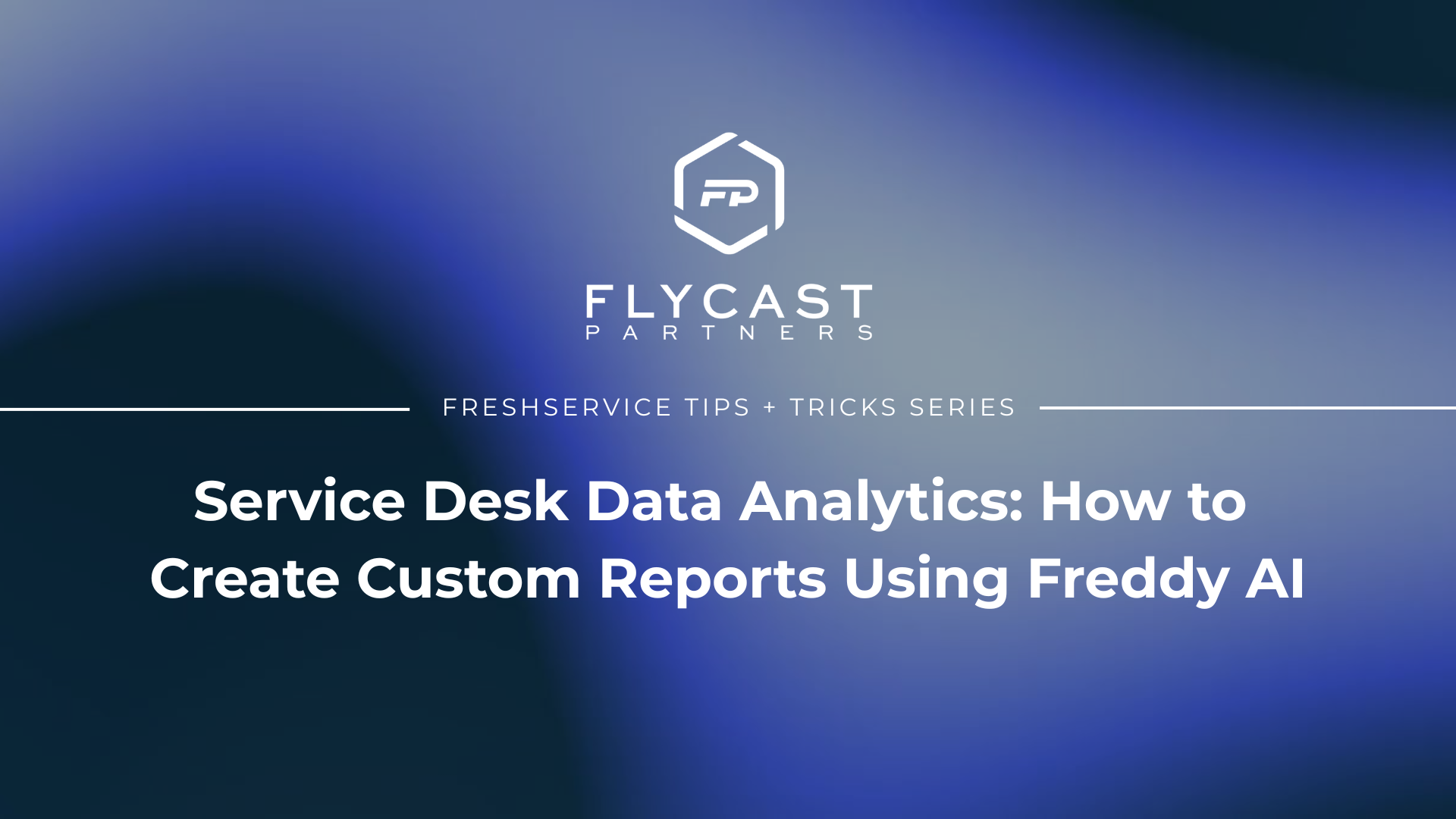Service Desk Data Analytics: How to Create Custom Reports Using Freddy AI
Custom Analytics Reporting
Why Use the Ask Freddy Search Feature?
For quick insights and a better understanding of service desk operations, one of Freshservice's key features is the ability to create custom analytics reports using Freddy, the platform's built-in AI-powered virtual agent.
Because Freshservice is so tightly integrated, admins can leverage Freddy to retrieve the latest data as well as generate custom reports quickly and easily, accessing valuable real-time insights into support operations, KPI metrics, and agent/team performance.
Benefits - Custom Reports with Freddy in Freshservice
- Freddy supports reporting for the following modules: Tickets, Problems, Changes, Releases, and Tasks.
- Save Time and Effort
- Data Visualization
- Integration with Other Tools
- Forecasting Capabilities
- Automated Report Generation
Freshservice Tips and Tricks to Always Remember
Tip: If there is any missing context in your question, Freddy will provide you with a dropdown menu of relevant options to choose from.
Tip: Freddy can only support up to two 'group by' criteria. As an example, you can ask Freddy, "Show me the ticket count grouped by priority and department," which will group your results based on these two fields.
Tip: Be sure to save the report if you find it helpful and would like to automatically access it in the future.
How to Create a Custom Analytics Report using Freddy in Freshservice
To create a custom analytic report using Freddy AI in Freshservice, follow these steps:
- Navigate to the Analytics section within Freshservice.
- Click on the option to access Freddy.
- Enter your desired information in the Freddy search bar to get the answer you need. For example, “What is the average resolution time by agents?” Include specific information in your question, like date range, if needed.
- If needed, click on the light bulb option for “Related Questions” to select from a list of variants related to the original question.
- Using the art palette icon, select specific charts, graphs, layouts, or additional settings for the visual representations, as required.
- To see the report in more detail, click below on the Underlying Data area. Here, you have additional customization options available by adding or removing fields from your report.
- Click on the “Clone to Report” button to generate your report.
- To export the data, click on the export option. Select the desired export format, either CSV or Excel.
- Your browser will prompt you to save the exported file. Save the file and provide a suitable name for it.
Navigate to the Workload item.
For more Freshservice Tips and Tricks videos, click here.
For more information about our Freshservice Professional Services, click here.