How to Share a Ticket with Another Requester
The Importance of Sharing Tickets and Collaborating with Other Requesters
In Freshservice, sharing a ticket with another requester ensures everyone involved has access to the same information, promoting transparency and oversight for the ticket's resolution. This feature allows multiple individuals to access and collaborate on a specific support ticket, which is especially valuable when managing and resolving a complex issue.
From the requester’s perspective, sharing a ticket allows them to collaborate on a specific support ticket that requires input from different departments or teams.
Benefits – Sharing a Ticket
- Collaboration: Allow multiple individuals to work together to resolve the issue more efficiently, leading to faster resolution times and better end-user experience.
- Visibility: Provide everyone involved with access to the same information. This avoids miscommunications and promotes transparency throughout the support process.
- Oversight: Ensure that there are multiple individuals responsible for the ticket's resolution, reducing the possibility of the ticket being forgotten or left unresolved
Top 3 Common Scenarios for Sharing a Ticket
- The ticket requires a requester to gather information from other departments or support teams.
- The ticket requires input from an external vendor or a third-party provider.
- The ticket requires collaboration with a cross-functional team like HR or marketing.
Freshservice Tips and Tricks to Always Remember
- Tip: Do not forget to enable the feature in the Admin console.
- Tip: Only the requester can view the individuals with whom the ticket has been shared.
- Tip: If someone is CC'd as a “watcher” on the ticket, they will only receive emails. However, if the ticket is shared, updates can be made.
- Tip: It is possible to remove someone who is CC'd on the ticket, but it is not possible to remove someone who is shared. Sharing is irreversible.
To share a ticket with another requester:
1. Scroll to bottom to the “Open Tickets” section.
2. Select a ticket you want to share.
3. Click the “Share” button in upper-right hand corner.
4. In the search box, type the name of person to share with.
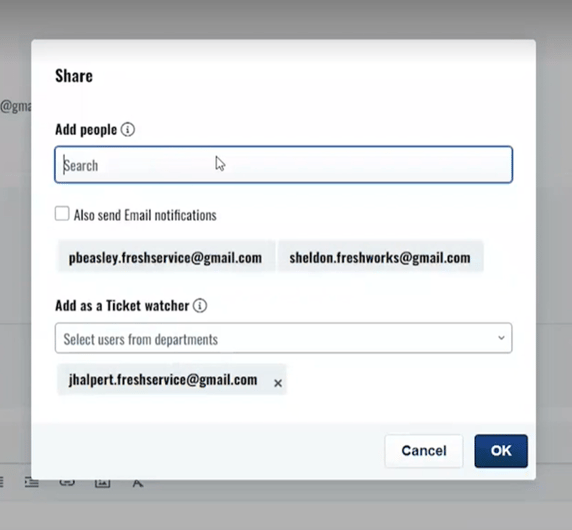
5. Select the person from the list.
6. Click Ok.
Optional: If you want to have the requester receive an email in addition to sharing the ticket, click the “Send Email Notification” box.
To add a watcher to the ticket:
- Scroll to bottom to the “Open Tickets” section.
- Select a ticket you want to share.
- Click the “Watcher” button in upper-right hand corner.
- In the search box, type the name of person to share with.
- Select person from the list.
- Click Ok.
For more Freshservice Tips and Tricks videos, click here.
For more information about our Freshservice Professional Services, click here.



