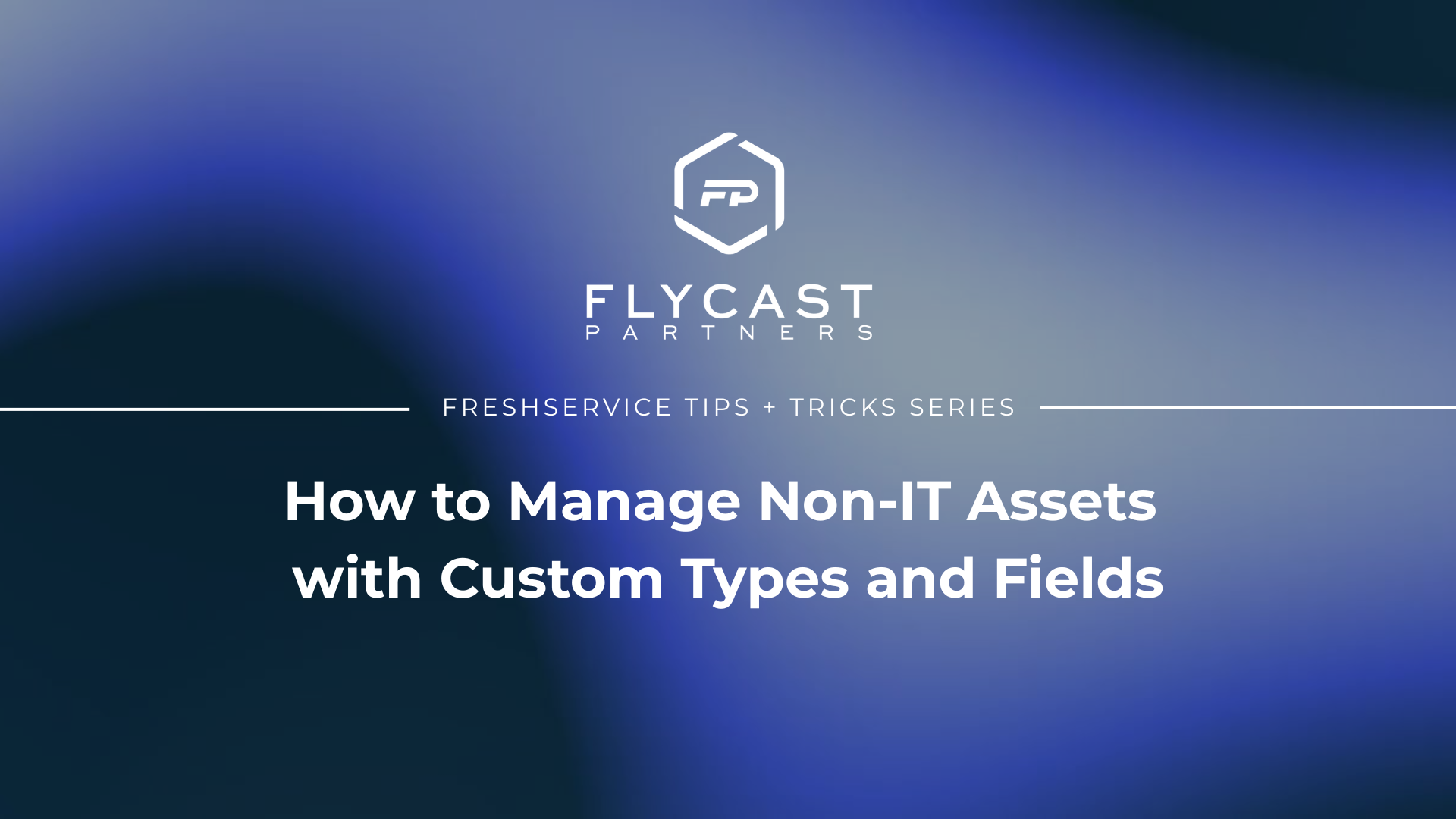How to Manage Non-IT Assets with Custom Types and Fields
What Are Custom Asset Types?
Custom asset types in Freshservice are useful when an organization needs to track and manage specific types of equipment or items that are not covered by default asset types. While Freshservice provides default asset types for common items, custom asset types provide greater flexibility in capturing unique information about each asset. Organizations, for example, can track a variety of hardware assets like laptops, servers, and printers, which are already covered by the default asset types in Freshservice. However, there may also be a need to monitor industry-specific IT devices, specialized equipment, and non-IT assets, which require a different set of information to be tracked.
Why Use Custom Fields?
Custom fields are user-defined fields that can be added to default or custom asset types to capture additional information that is not provided in the default fields. Leveraging custom fields is especially beneficial for managing assets related to Facilities. For example, a manufacturing, construction, or retail company can create a custom asset type for their equipment and add custom fields to gather the necessary data that is unique to each piece of equipment. In another scenario, an agency can use a custom asset type for their creative assets (e.g., production equipment, images, and videos) and add custom fields to capture additional data, tracking, and managing all creative assets properly within the Freshservice system.
7 Benefits of Custom Asset Types and Custom Fields in Freshservice
Custom fields and custom asset types provide organizations with increased control over their asset management system by specifying what data is collected and managed, streamlining asset management, and improving data accuracy, visibility, and tracking.
- Enhanced Visibility and Tracking: Capture additional information about assets, enabling more effective tracking of their usage, condition, and history
- Better Classification: Create specific categories for assets, making it easier to organize and manage them
- Streamlined Workflows: Build custom organizational workflows, reducing the time and effort required to manage assets
- Greater Flexibility: Add, remove, or edit as needed, giving greater flexibility to adapt to changing business needs
- Data Accuracy: Ensure accurate data is entered for each asset, reducing the risk of errors and inconsistencies
- Improved Reporting: More easily generate granular reports providing detailed insights into asset performance, usage, and maintenance
- Compliance: Capture compliance-related information, like warranty information or regulatory certifications, ensuring compliance with relevant regulations
Freshservice Tips and Tricks to Always Remember
Tip: Have a clear understanding of which fields are considered default. Avoid creating duplicates of default fields to prevent redundancy and streamline data management processes.
Tip: Only have Admins do this. So they control the infrastructure within the tool. Critical infrastructure that should be tightly controlled.
Tip: Assign the responsibility of making infrastructure changes within the tool to administrators, as they possess the necessary expertise to handle critical infrastructure that demands tight control.
How to Add Custom Asset Types
To add Custom Asset Types in Freshservice, follow these steps:
- Go to the "Admin" tab located at the bottom left of the page.
- Under the "Assets" section, click on "Asset Types."
- Click on the "New Asset Type" button located on the right-hand side of the page.
- Enter a name for the custom asset type you want to create.
- Click on the "Save" button to create the custom asset type.
How to Add Custom Fields to Asset Types
To add Custom Fields to default or custom asset types in Freshservice, follow these steps:
- Go to the "Admin" tab located at the bottom left of the page.
- Under the "Assets" section, click on "Asset Types".
- Choose the asset type you want to add a custom field to by clicking on its name.
- On the right-hand side of the screen, you can see the variety of Custom Field options that are available.
- Drag and drop the custom field you want to add.
- Fill in the appropriate labels as required for your needs.
- Choose any other required or optional field settings that apply to the type of field you're adding. For example, you can choose whether the field is required or optional, whether it should be displayed on the asset details page or the list view, and whether it should be read-only or editable.
- After setting up the field, click on the "Update" button to create the custom field.
For more Freshservice Tips and Tricks videos, click here.
For more information about our Freshservice Professional Services, click here.