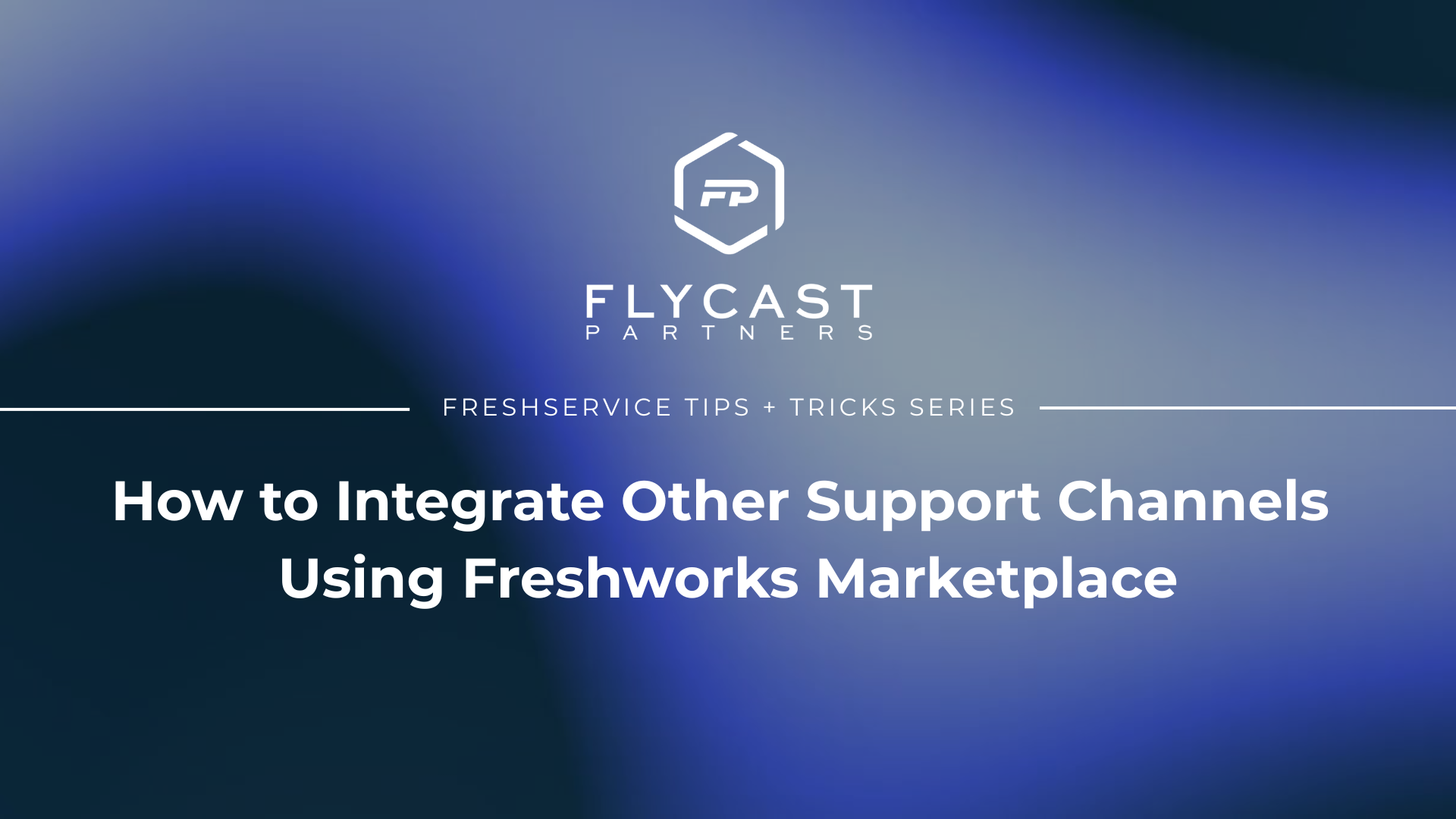How to Integrate Support Channels Using Freshworks Marketplace
How Can the Freshworks Marketplace Help You Integrate Your Support Channels?
To enhance the capabilities of your Freshservice instance, admins can leverage the Freshworks Marketplace for an easy way to expand support channels and integrate them with various third-party tools. While Freshservice comes with built-in support channels like email, self-service, and phone, many organizations require additional integrations to support the diverse needs of their end-user community effectively.
Often, a messaging tool or a social media integration are the typical support channels that come to mind, but the Freshworks Marketplace provides a wide range of applications for easy integration, enabling ticket generation/creation within the Freshservice system, ultimately allowing the organization to gain greater visibility and management of their IT systems and components.
Support Channel Integrations - 3 Common Types
- Collaboration tools, such as Teams and Slack, to communicate in real-time
- Third-party connections with HR and CRM tools to streamline the organization’s operations
- Monitoring tools to receive alerts and resolve network issues before they impact end-users
Major Benefits - Expanding Support Channels Using Freshworks Marketplace
- Customize support channels to align with operational requirements
- Comprehensive Ticket Management to positively impact the end-user experience
- Faster resolution of issues
- Streamlined support operations
- Accurate routing to the appropriate support team
- Enhanced overall performance of support operations
- Increased data accuracy for greater transparency and up-to-date analytics
- Provide a cost-effective alternative to developing in-house solutions
Freshservice Tips and Tricks to Always Remember
- Tip: After verifying that the integration or add-on is working correctly, communicate the new support channels to your end-users. This can be done via email, social media, or other communication channels.
- Tip: Train your support team on how to use the new support channels effectively and efficiently. This may involve providing additional training or documentation on how to use the new support channels.
- Tip: Monitor the performance of the new support channels and make adjustments as necessary. This involves monitoring metrics such as response times and customer satisfaction and making changes to the integration or add-on settings if needed.
How to Expand Your Support Channels Using the Freshworks Marketplace
To expand your support channels using the Freshworks Marketplace, follow these steps:
- Navigate to the Marketplace from the top menu.
- Browse through the available integrations and add-ons. You can use the search bar to find specific integrations.
- Click on the integration or add-on you want to install and read the details and instructions carefully.
- If the integration or add-on is free, click the Install button and follow the prompts to complete the installation. This usually involves clicking a few buttons to grant Freshservice access to the integration or add-on.
- If the integration or add-on requires a subscription or payment, provide your billing details before completing the installation. Follow the prompts to enter your billing details and complete the subscription or payment process.
- Once the installation is complete, configure the settings and options for the integration or add-on according to your requirements. This usually involves setting up connection details and supplying authentication tokens for the integration or add-on.
- Test the integration or add-on to ensure it is working as expected. This involves performing some test requests or actions to see if the integration or add-on is correctly sending and receiving data to and from Freshservice.
For more Freshservice Tips and Tricks videos, click here.
For more information about our Freshservice Professional Services, click here.