How to Create Reply Templates Using Canned Responses
Save Time with Reply Templates Using Canned Responses
Creating canned responses in Freshservice can save time and improve productivity for customer support teams. Canned responses are pre-written messages that are used as reply templates to answer common concerns and issues. With Freshservice, organizations can build and manage a library of canned responses to address frequently asked questions.
By leveraging canned responses, agents can quickly answer customer inquiries with a single click without having to type out the same response each time, ensuring consistency in responses across the support team. This feature can be tailored the organization’s needs, ultimately reducing response times and increasing efficiency.
Benefits: Canned Responses
- Enhance support staff productivity and efficiency by reducing repetitive tasks and response times
- Improve the customer experience through timely responses
- Maintain brand consistency in messaging and tone
- Provide knowledge management by capturing frequently used responses
Top 5 Common Scenarios for Canned Responses in Freshservice:
- Requesting additional information from the customer
- Providing consistent information/updates to a common issue
- Delivering follow-up messages after providing a resolution
- Responding to customer feedback or surveys
- Providing closure or resolution to a ticket or issue
Using canned responses in the above scenarios can help speed up response times, establish consistency, and enhance customer satisfaction.
Freshservice Tips and Tricks to Always Remember
- Tip: Take advantage of the placeholder feature, which includes requester's first name, location, and ticket ID. This allows for dynamic population of information without manual entry or research, saving time and providing valuable context.
- Tip: Leverage rich text/HTML in the body to insert images, effectively conveying information without repeatedly typing the same content. Including screenshots provides context to help the requester better understand the situation.
How to Create Canned Responses in Freshservice
To create a canned response in Freshservice, follow these steps:
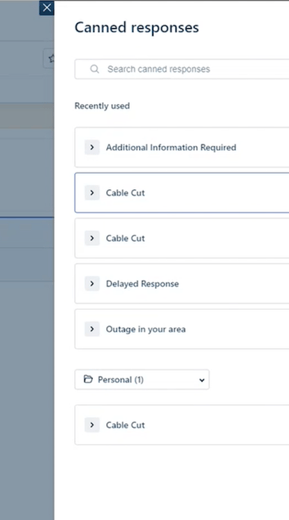
1. Use the rich text editor to type your response template.
2. Insert placeholders for dynamic content like Ticket ID, Subject, and Requestor Name, using the "Insert Placeholder" button.
3. Go to the "Admin" tab, and in the section “Helpdesk Productivity,” then select "Canned Response."
4. Click the "Add Canned Response" button beneath the typing area.
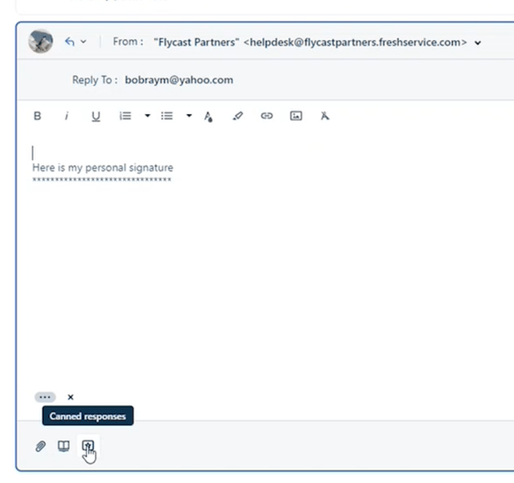
5. Enter a descriptive title in the “Response title” field to help agents easily identify the response.
For more Freshservice Tips and Tricks videos, click here.
For more information about our Freshservice Professional Services, click here.

.png)

